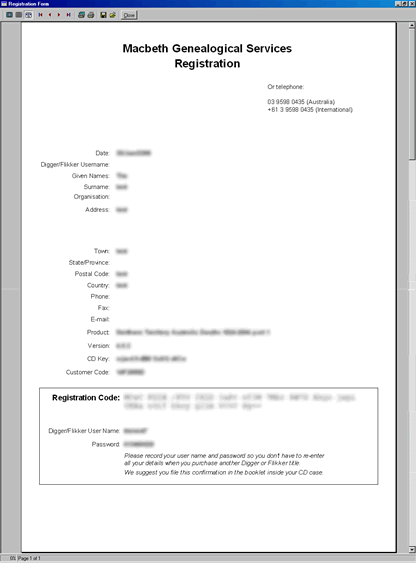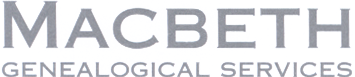Additional Registrations
Make sure your Internet connection is working, then open your DiggerTM database by following the instructions that came with your CD. DiggerTM will notice you haven’t already registered, and ask if you wish to do so now. Choose Register Now.
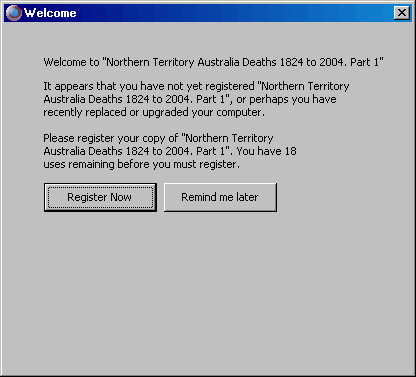
You will be asked if you have received a Registration Code. As you have not yet attempted to register this CD, select No and click on Next.
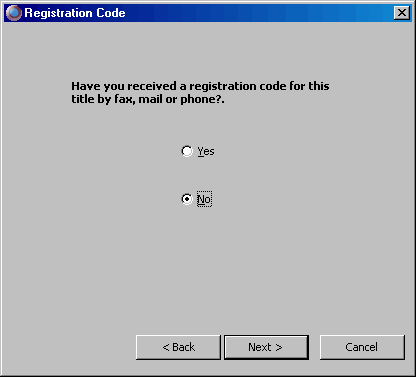
Now you are asked to choose which registration method you want to use. You should already have a username and password from an earlier registration of another Macbeth product, select the Express Internet.
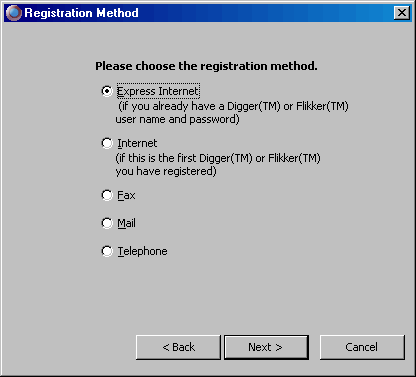
Enter your User Name and Password and click the Next button.

The details you entered in a previous registration should now display, in which case you can accept them immediately by clicking the Next button or update them if anything has changed.
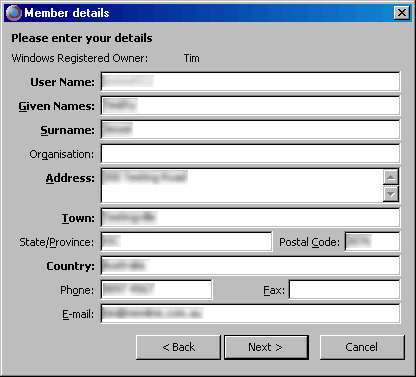
You will be asked for the CD Key. This is printed on the back of your CD case. Enter it carefully, making sure to differentiate between characters such as 0 (zero) and O (capital letter o).
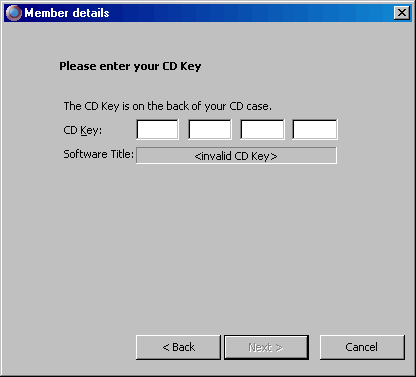
Once you have entered the CD Key correctly, the CD title will be displayed below the key. If the title is not displayed, check the entered CD Key carefully against that on the CD case.

Click on the Next button, ensure the Internet tab is selected and you are connected to the Internet. Click the Next button.
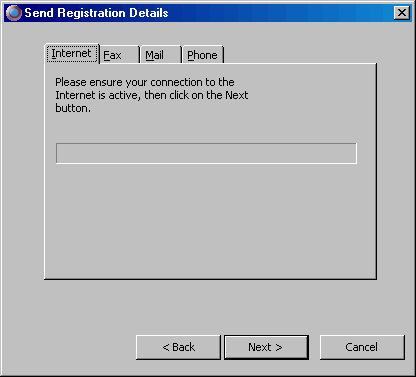
Your registration should now be complete!
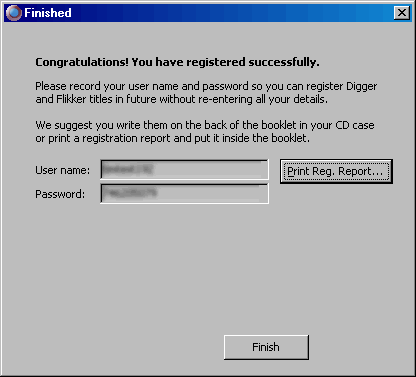
After registration is complete, choose the Print Reg. Report… as recommended on-screen, and place the paper somewhere safe, such as folded inside your CD case.