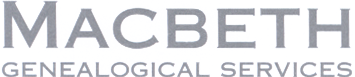Click on the Start button, choose Settings, and then Control Panel. Double-click on the Display icon, and the Display Properties dialogue box will be shown. Choose the Settings tab, which is the rightmost one. In the Font Size list, choose Large Fonts instead of Small Fonts, then click on the OK button. You will be asked if you want to restart Windows. Choose Yes. Once Windows has restarted, text in Digger and other applications will be displayed in a larger font.
You can choose other display fonts by choosing the Appearance tab in the Display Properties dialogue, but Digger may truncate some text on the screen if you choose a very large font.